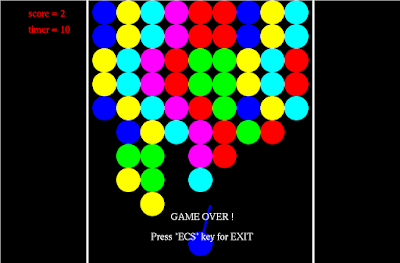We have shown many Computer Graphics Programs in C but this is special one. This is the Bubble Shooter game written with the use of OpenGL. You might have played Bubble Shooter game online and would have liked it very much. Do you want to have the bubble shooter games online free play? If yes we have the game out here. This not only free to play and kill time but you can submit this as your mini project in your college.
The Bubble Shooter game has two version which is totally written in C. This Computer Graphics Programs in C have exactly the same as you have Bubble Shooter game online. You might want to develop this game and learn to make it more interesting and innovative. Do you want to submit a game project as your cg lab project then I would like to suggest this. It is not only interesting but will let you learn almost all the concept of OpenGL while knowing about how it works.
Features of the Computer Graphics Programs in C
Most important feature of these Computer Graphics Programs in C is that there are two version of Bubble Shooter Game, each with different codes. These codes are written in C language and programmed, debugged, tested in the integrated development environment (IDE) MS Visual Studio.
First version of Bubble Shooter game is simpler one. In this the player have to use both Mouse and Keyword for playing the game. Click the left mouse button to and give direction and press the spacebar to release the bubble. Player can change the screen color or background with options appear via the right click of mouse.
The second version of Bubble Shooter game is better than the first one and it utilized the navigation keys. Player have to use the both left and right navigation key to give direction, for releasing the bubble it's again the spacebar. I feel the second one is better but both these Computer Graphics Programs in C pointing to a good goal. It's your wish to choose either or both for presenting the mini project.
Download the Executable of the both versions Computer Graphics Programs in C.