In this post we are going to learn opengl tutorial on 2D Moving Car. This is very simple tutorial on opengl, which will teach how to make use of simple polygon functions. You can see the final output of below.
We are going to make the 2D Car with simple polygon - triangle, quadrilateral and circle. In this opengl tutorial we are going to use these three simple polygon to create the car. Since we are going to make moving Car, hence first going to define the angle of movement.
We are going to make the 2D Car with simple polygon - triangle, quadrilateral and circle. In this opengl tutorial we are going to use these three simple polygon to create the car. Since we are going to make moving Car, hence first going to define the angle of movement.
/* rotation angle for the triangle. */ float rtri = 0.0f; /* rotation angle for the quadrilateral. */ float rquad = 0.0f;
Next step is to create a function that will generate the wheel of car.
void drawBall(void) {
glColor3f(0.0, 1.0, 0.0); //set ball colour
glTranslatef(ballX,ballY,ballZ); //moving it toward the screen a bit on creation
//glRotatef(ballX,ballX,ballY,ballZ);
glutSolidSphere (0.3, 20, 20); //create ball.
glTranslatef(ballX+1.5,ballY,ballZ); //moving it toward the screen a bit on creation
glutSolidSphere (0.3, 20, 20); //
}
Draw Rest part of Car
We are going to draw the rest of the car with the display functions in our opengl tutorial.
/* The main drawing function. */
void DrawGLScene()
{
glClear(GL_COLOR_BUFFER_BIT | GL_DEPTH_BUFFER_BIT); // Clear The Screen And The Depth Buffer
glLoadIdentity(); // Reset The View
glTranslatef(rtri,0.0f,-6.0f); // Move Left 1.5 Units And Into The Screen 6.0
//glRotatef(rtri,1.0f,0.0f,0.0f); // Rotate The Triangle On The Y axis
// draw a triangle (in smooth coloring mode)
glBegin(GL_POLYGON); // start drawing a polygon
glColor3f(1.0f,0.0f,0.0f); // Set The Color To Red
glVertex3f(-1.0f, 1.0f, 0.0f); // Top left
glVertex3f(0.4f, 1.0f, 0.0f);
glVertex3f(1.0f, 0.4f, 0.0f);
glColor3f(0.0f,1.0f,0.0f); // Set The Color To Green
glVertex3f( 1.0f,0.0f, 0.0f); // Bottom Right
glColor3f(0.0f,0.0f,1.0f); // Set The Color To Blue
glVertex3f(-1.0f,0.0f, 0.0f);// Bottom Left
//glVertex3f();
glEnd(); // we're done with the polygon (smooth color interpolation)
drawBall();
rtri+=0.005f; // Increase The Rotation Variable For The Triangle
if(rtri>2)
rtri=-2.0f;
rquad-=15.0f; // Decrease The Rotation Variable For The Quad
// swap the buffers to display, since double buffering is used.
glutSwapBuffers();
}
Now you need to have the init functions, window resize function, simple keyboard and main functions. We have included all the function and create the program for this opengl tutorial. See the full source code for the program given below.#include// Header File For The GLUT Library #include // Header File For The OpenGL32 Library #include // Header File For The GLu32 Library //#include // Header File For sleeping. /* ASCII code for the escape key. */ #define ESCAPE 27 /* The number of our GLUT window */ int window; /* rotation angle for the triangle. */ float rtri = 0.0f; /* rotation angle for the quadrilateral. */ float rquad = 0.0f; /* A general OpenGL initialization function. Sets all of the initial parameters. */ // We call this right after our OpenGL window is created. void InitGL(int Width, int Height) { // This Will Clear The Background Color To Black glClearColor(0.0f, 0.0f, 0.0f, 0.0f); glClearDepth(1.0); // Enables Clearing Of The Depth Buffer glDepthFunc(GL_LESS); // The Type Of Depth Test To Do glEnable(GL_DEPTH_TEST); // Enables Depth Testing glShadeModel(GL_SMOOTH); // Enables Smooth Color Shading glMatrixMode(GL_PROJECTION); glLoadIdentity(); // Reset The Projection Matrix gluPerspective(45.0f,(GLfloat)Width/(GLfloat)Height,0.1f,100.0f); glMatrixMode(GL_MODELVIEW); } /* The function called when our window is resized (which shouldn't happen, because we're fullscreen) */ void ReSizeGLScene(int Width, int Height) { if (Height==0) // Prevent A Divide By Zero If The Window Is Too Small Height=1; glViewport(0, 0, Width, Height); // Reset The Current Viewport And Perspective Transformation glMatrixMode(GL_PROJECTION); glLoadIdentity(); gluPerspective(45.0f,(GLfloat)Width/(GLfloat)Height,0.1f,100.0f); glMatrixMode(GL_MODELVIEW); } float ballX = -0.5f; float ballY = 0.0f; float ballZ = 0.0f; void drawBall(void) { glColor3f(0.0, 1.0, 0.0); //set ball colour glTranslatef(ballX,ballY,ballZ); //moving it toward the screen a bit on creation //glRotatef(ballX,ballX,ballY,ballZ); glutSolidSphere (0.3, 20, 20); //create ball. glTranslatef(ballX+1.5,ballY,ballZ); //moving it toward the screen a bit on creation glutSolidSphere (0.3, 20, 20); // } /* The main drawing function. */ void DrawGLScene() { glClear(GL_COLOR_BUFFER_BIT | GL_DEPTH_BUFFER_BIT); // Clear The Screen And The Depth Buffer glLoadIdentity(); // Reset The View glTranslatef(rtri,0.0f,-6.0f); // Move Left 1.5 Units And Into The Screen 6.0 //glRotatef(rtri,1.0f,0.0f,0.0f); // Rotate The Triangle On The Y axis // draw a triangle (in smooth coloring mode) glBegin(GL_POLYGON); // start drawing a polygon glColor3f(1.0f,0.0f,0.0f); // Set The Color To Red glVertex3f(-1.0f, 1.0f, 0.0f); // Top left glVertex3f(0.4f, 1.0f, 0.0f); glVertex3f(1.0f, 0.4f, 0.0f); glColor3f(0.0f,1.0f,0.0f); // Set The Color To Green glVertex3f( 1.0f,0.0f, 0.0f); // Bottom Right glColor3f(0.0f,0.0f,1.0f); // Set The Color To Blue glVertex3f(-1.0f,0.0f, 0.0f);// Bottom Left //glVertex3f(); glEnd(); // we're done with the polygon (smooth color interpolation) drawBall(); rtri+=0.005f; // Increase The Rotation Variable For The Triangle if(rtri>2) rtri=-2.0f; rquad-=15.0f; // Decrease The Rotation Variable For The Quad // swap the buffers to display, since double buffering is used. glutSwapBuffers(); } /* The function called whenever a key is pressed. */ void keyPressed(unsigned char key, int x, int y) { /* sleep to avoid thrashing this procedure */ // usleep(100); /* If escape is pressed, kill everything. */ if (key == ESCAPE) { /* shut down our window */ glutDestroyWindow(window); /* exit the program...normal termination. */ exit(0); } } int main(int argc, char **argv) { glutInit(&argc, argv); glutInitDisplayMode(GLUT_RGBA | GLUT_DOUBLE | GLUT_ALPHA | GLUT_DEPTH); /* get a 640 x 480 window */ glutInitWindowSize(640, 480); /* the window starts at the upper left corner of the screen */ glutInitWindowPosition(0, 0); /* Open a window */ window = glutCreateWindow("Moving Car"); /* Register the function to do all our OpenGL drawing. */ glutDisplayFunc(&DrawGLScene); /* Go fullscreen. This is as soon as possible. */ //glutFullScreen(); /* Even if there are no events, redraw our gl scene. */ glutIdleFunc(&DrawGLScene); /* Register the function called when our window is resized. */ glutReshapeFunc(&ReSizeGLScene); /* Register the function called when the keyboard is pressed. */ glutKeyboardFunc(&keyPressed); /* Initialize our window. */ InitGL(640, 480); /* Start Event Processing Engine */ glutMainLoop(); return 1; }
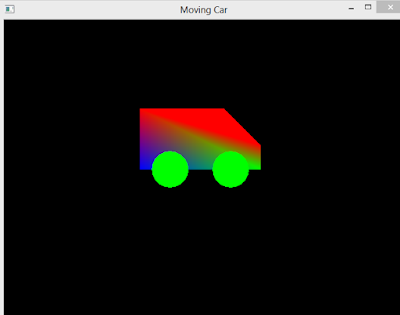
No comments:
Post a Comment