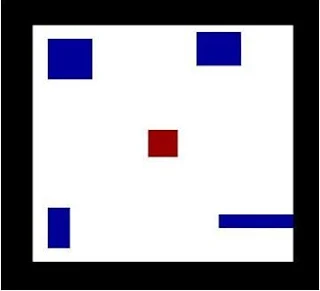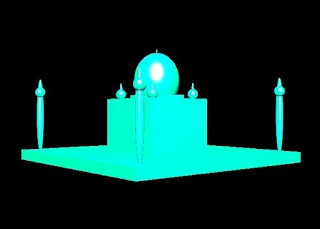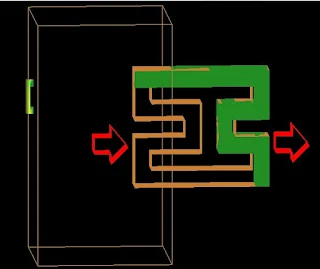The whole bunch of program here given below which deals with displaying the Font in OpenGL. Try this out and have problem post that in comment. Add something to it, that too post this here. Discuss, how to improve this program.
#include <stdio.h>
#include <string.h>
#include <math.h>
#ifdef WIN32
#include <windows.h>
#endif
#include <GL/gl.h>
#include <GL/glut.h>
typedef enum {
MODE_BITMAP,
MODE_STROKE
} mode_type;
static mode_type mode;
static int font_index;
void
print_bitmap_string(void* font, char* s)
{
if (s && strlen(s)) {
while (*s) {
glutBitmapCharacter(font, *s);
s++;
}
}
}
void
print_stroke_string(void* font, char* s)
{
if (s && strlen(s)) {
while (*s) {
glutStrokeCharacter(font, *s);
s++;
}
}
}
void
my_init()
{
mode = MODE_BITMAP;
font_index = 0;
}
void
my_reshape(int w, int h)
{
GLdouble size;
GLdouble aspect;
/* Use the whole window. */
glViewport(0, 0, w, h);
/* We are going to do some 2-D orthographic drawing. */
glMatrixMode(GL_PROJECTION);
glLoadIdentity();
size = (GLdouble)((w >= h) ? w : h) / 2.0;
if (w <= h) {
aspect = (GLdouble)h/(GLdouble)w;
glOrtho(-size, size, -size*aspect, size*aspect, -100000.0, 100000.0);
}
else {
aspect = (GLdouble)w/(GLdouble)h;
glOrtho(-size*aspect, size*aspect, -size, size, -100000.0, 100000.0);
}
/* Make the world and window coordinates coincide so that 1.0 in */
/* model space equals one pixel in window space. */
glScaled(aspect, aspect, 1.0);
/* Now determine where to draw things. */
glMatrixMode(GL_MODELVIEW);
glLoadIdentity();
}
void
my_handle_key(GLubyte key, GLint x, GLint y)
{
switch (key) {
case 27: /* Esc - Quits the program. */
printf("done.\n");
exit(1);
break;
case ' ': /* Space - toggles mode. */
mode = (mode == MODE_BITMAP) ? MODE_STROKE : MODE_BITMAP;
font_index = 0;
glutPostRedisplay();
break;
case '1':
case '2':
case '3':
case '4':
case '5':
case '6':
case '7':
if (mode == MODE_BITMAP || key == '1' || key == '2') {
font_index = key - '1';
}
glutPostRedisplay();
break;
default:
break;
}
}
void
draw_stuff()
{
char string[8][256];
unsigned int i, j;
unsigned int count;
void* bitmap_fonts[7] = {
GLUT_BITMAP_9_BY_15,
GLUT_BITMAP_8_BY_13,
GLUT_BITMAP_TIMES_ROMAN_10,
GLUT_BITMAP_TIMES_ROMAN_24,
GLUT_BITMAP_HELVETICA_10,
GLUT_BITMAP_HELVETICA_12,
GLUT_BITMAP_HELVETICA_18
};
char* bitmap_font_names[7] = {
"GLUT_BITMAP_9_BY_15",
"GLUT_BITMAP_8_BY_13",
"GLUT_BITMAP_TIMES_ROMAN_10",
"GLUT_BITMAP_TIMES_ROMAN_24",
"GLUT_BITMAP_HELVETICA_10",
"GLUT_BITMAP_HELVETICA_12",
"GLUT_BITMAP_HELVETICA_18"
};
void* stroke_fonts[2] = {
GLUT_STROKE_ROMAN,
GLUT_STROKE_MONO_ROMAN
};
void* stroke_font_names[2] = {
"GLUT_STROKE_ROMAN",
"GLUT_STROKE_MONO_ROMAN"
};
GLfloat x, y, ystep, yild, stroke_scale;
/* Set up some strings with the characters to draw. */
count = 0;
for (i=1; i < 32; i++) { /* Skip zero - it's the null terminator! */
string[0][count] = i;
count++;
}
string[0][count] = '\0';
count = 0;
for (i=32; i < 64; i++) {
string[1][count] = i;
count++;
}
string[1][count] = '\0';
count = 0;
for (i=64; i < 96; i++) {
string[2][count] = i;
count++;
}
string[2][count] = '\0';
count = 0;
for (i=96; i < 128; i++) {
string[3][count] = i;
count++;
}
string[3][count] = '\0';
count = 0;
for (i=128; i < 160; i++) {
string[4][count] = i;
count++;
}
string[4][count] = '\0';
count = 0;
for (i=160; i < 192; i++) {
string[5][count] = i;
count++;
}
string[5][count] = '\0';
count = 0;
for (i=192; i < 224; i++) {
string[6][count] = i;
count++;
}
string[6][count] = '\0';
count = 0;
for (i=224; i < 256; i++) {
string[7][count] = i;
count++;
}
string[7][count] = '\0';
/* Draw the strings, according to the current mode and font. */
glColor4f(0.0, 1.0, 0.0, 0.0);
x = -225.0;
y = 70.0;
ystep = 100.0;
yild = 20.0;
if (mode == MODE_BITMAP) {
glRasterPos2f(-150, y+1.25*yild);
print_bitmap_string(
bitmap_fonts[font_index], bitmap_font_names[font_index]);
for (j=0; j<7; j++) {
glRasterPos2f(x, y);
print_bitmap_string(bitmap_fonts[font_index], string[j]);
y -= yild;
}
}
else {
stroke_scale = 0.1f;
glMatrixMode(GL_MODELVIEW);
glPushMatrix(); {
glTranslatef(x, y+1.25*yild, 0.0);
glScalef(stroke_scale, stroke_scale, stroke_scale);
print_stroke_string(
stroke_fonts[font_index], stroke_font_names[font_index]);
} glPopMatrix();
glPushMatrix(); {
glTranslatef(x, y, 0.0);
for (j=0; j<4; j++) {
glPushMatrix(); {
glScalef(stroke_scale, stroke_scale, stroke_scale);
print_stroke_string(stroke_fonts[font_index], string[j]);
} glPopMatrix();
glTranslatef(0.0, -yild, 0.0);
}
glTranslatef(0.0, -ystep, 0.0);
} glPopMatrix();
}
}
void
my_display(void)
{
/* Clear the window. */
glClearColor(0.0, 0.0, 0.0, 0.0);
glClear(GL_COLOR_BUFFER_BIT);
draw_stuff();
glutSwapBuffers();
}
int
main(int argc, char **argv)
{
glutInitWindowSize(500, 250);
glutInit(&argc, argv);
glutInitDisplayMode(GLUT_RGB|GLUT_DOUBLE);
glutCreateWindow("GLUT fonts");
my_init();
glutDisplayFunc(my_display);
glutReshapeFunc(my_reshape);
glutKeyboardFunc(my_handle_key);
glutMainLoop();
return 0;
}